In this article we go over how to upgrade the Dell Compellent, SC Series, SAN and the best practices around this
The firmware for the Dell SCs is only available from Dell, and you will need to log a support case with Dell to get this, the best way is via the phone
Important – By continuing you are agreeing to the disclaimer here
First thing to check in vSphere on one of the hosts is if iSCSI is set to round robin
Go to the datastores tab and click into one of the iSCSI disks, under properties at the bottom you will have Path Selection Policy with the following, this wants to be round robin, and can be seen here
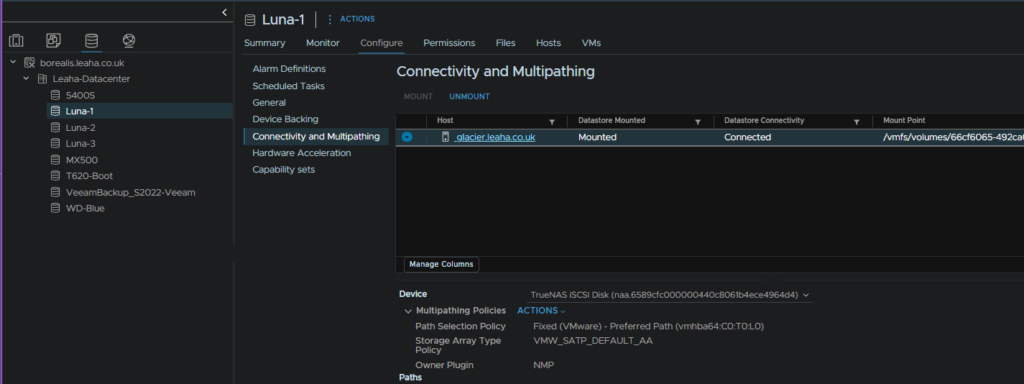
If its fixed like mine is, it can be changed by click Actions and Edit Multipathing
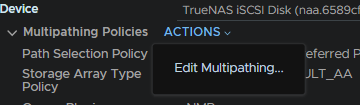
Then round robin
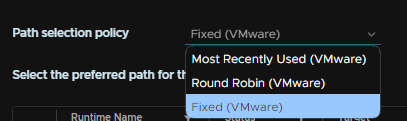
Then you need to enable the secure console for Dell to access the SC, they should ask when you call them for a support case
In UniSphere this is on the settings cog on the dashboard, for the specific Compellent
If the service is down after enabling it and waiting a few mins, restart it
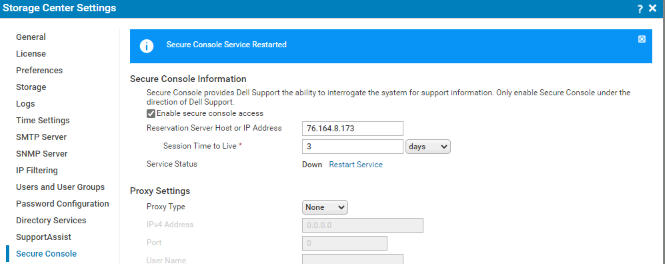
Dell can then confirm its up and they can access it, they will do some background checks via the command line on the secure console and check everything is ok as well as grabbing some logs
Once that’s all come back ok, the SAN will want a rolling reboot, advised by Dell, from UniSphere this is here, under the 3 dots menu
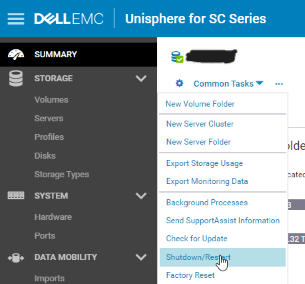
Don’t click factory reset, there is a password failsafe, this was removed in future releases
Then do this type of restart for a rolling reboot
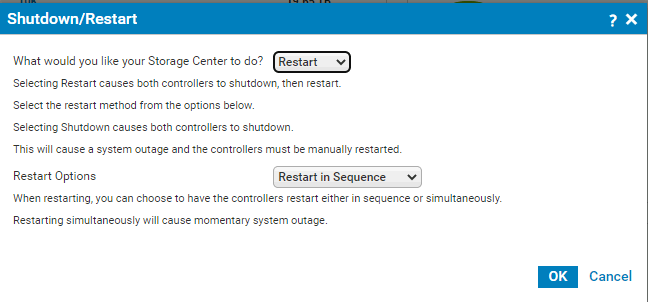
Once that’s all done you will need to rebalance the ports from the UniSphere Summary page

To do the firmware upgrade you may need the Dell Storage Manager for your product, you can get this from Support | Dell US and putting your service tag in the search and look for this download
Dell can advise if this is needed
To upgrade via UniSphere, when its downloaded you will see this under summary in UniSphere, click install now to begin the install

Then select Apply Required Components – Non-Service Affecting, and install
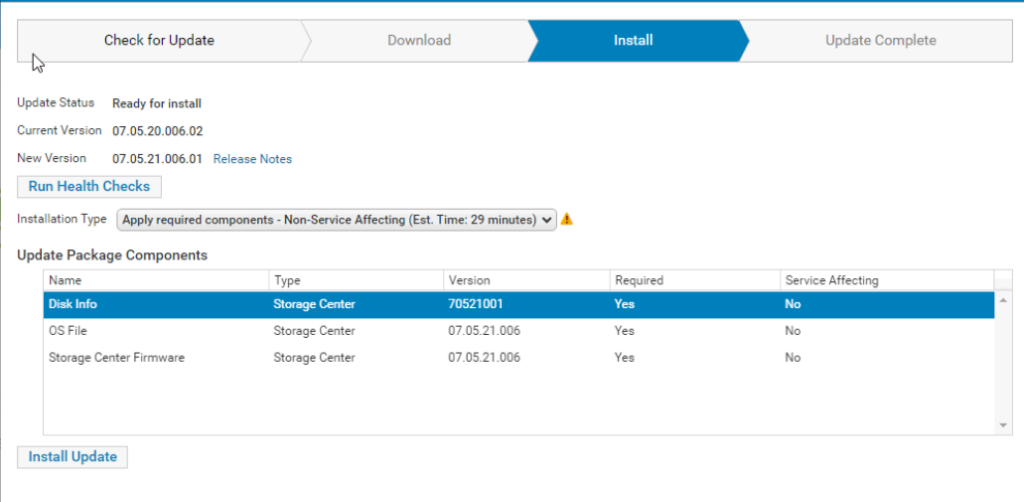
Once its all done, Dell will perform some more checks to ensure everything is fine
Once they are done you can disable the Secure Shell, though the default is to have it auto close after 3 days
