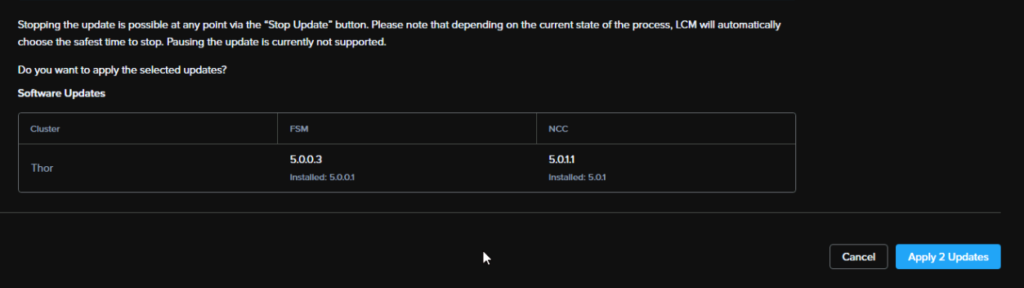In this article we will be covering the upgrade process to take Nutanix CE from the Existing AOS 6.5.6.x to 6.8.1.5
This version is inline with the new CE release 2.1 and matches the AOS release
As of October 2024, as this is very new, one click upgrade is not yet available for the latest, so we will be walking through checking interoperability and building an upgrade plan using Nutanix’s documentation
From the product briefing on AOS 6.10, the LTS release that includes all updates from AOS 6.5.x to AOS 6.8.x, they had the following upgrade order slide which we will be basing a lot of this process from
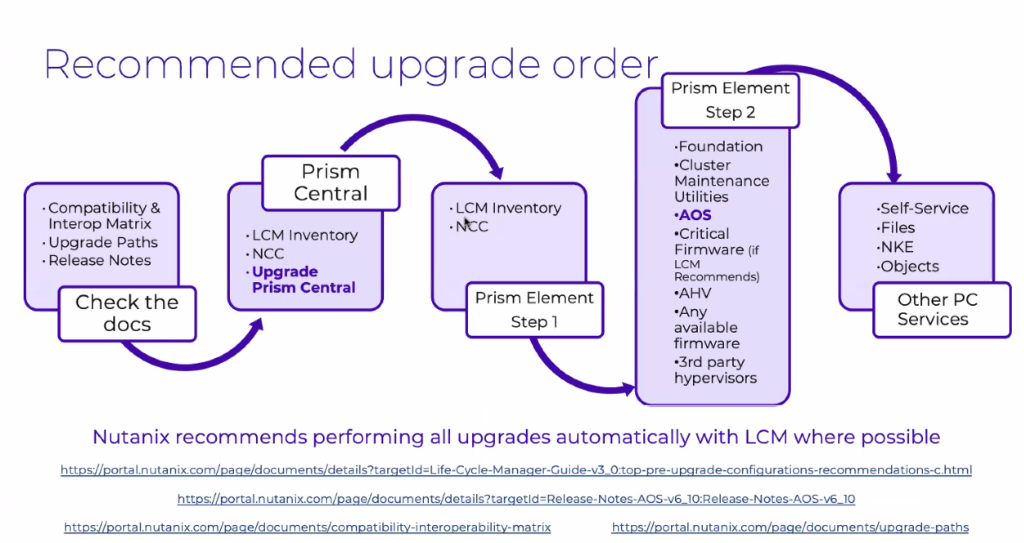
Important – By continuing you are agreeing to the disclaimer here
The Upgrade Plan
First, lets look at Prism Central, you may not have this in your CE deployment/lab as its used for managing multiple clusters, and I have deployed it to get stuck in with everything Nutanix offers, so if you dont have this, you can move on
We’ll start by checking in the compatibility matrix to ensure its all compatible
As we need to do Prism Central first, we want to check thats compatible
The interoperability matrix here, has all the info
We can see Prism Central is compatible with AOS 6.5 and 6.8, on the latest PC2024.02
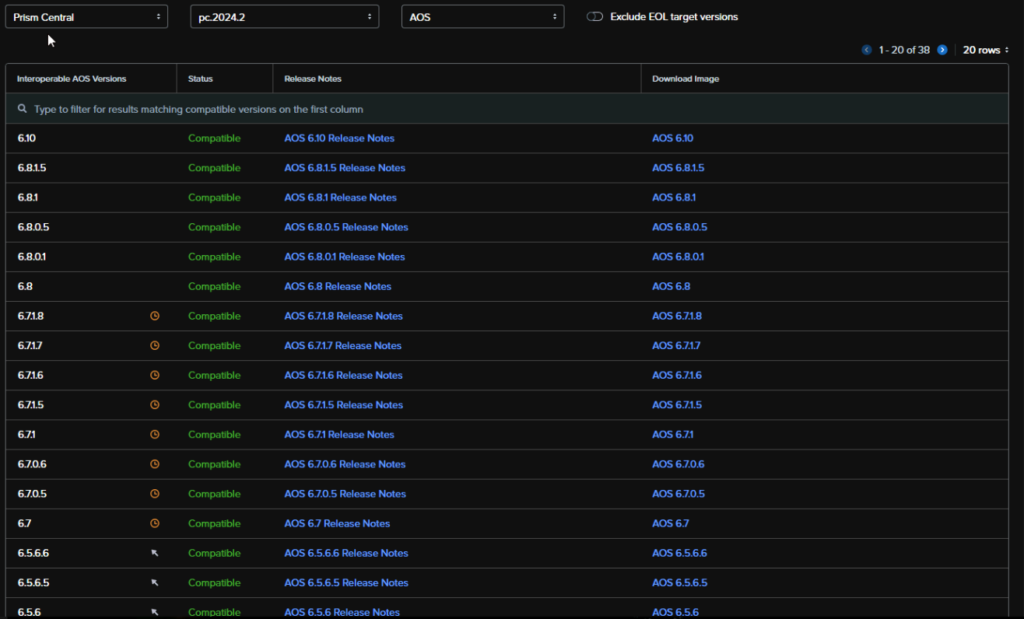
Prism Central also gives us all version under the Admin Center on the PCM/Inventory
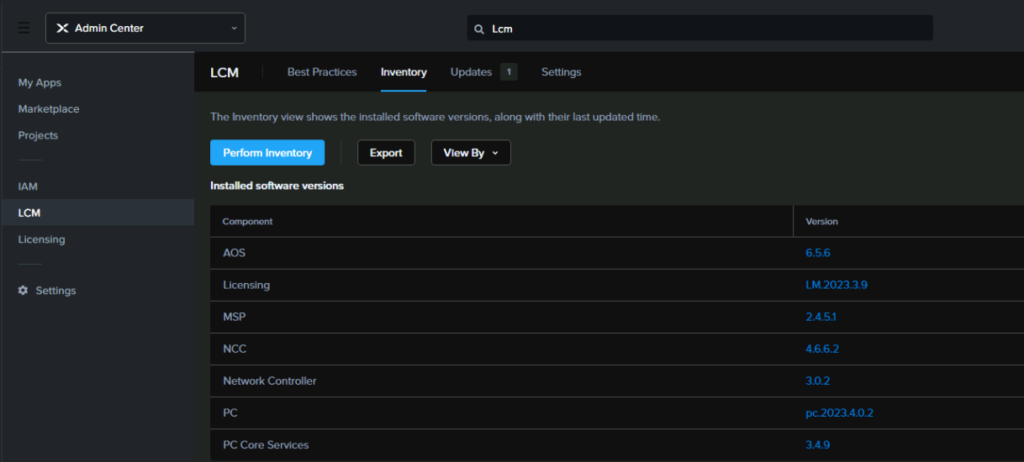
Now we can start checking the upgrade path for it here
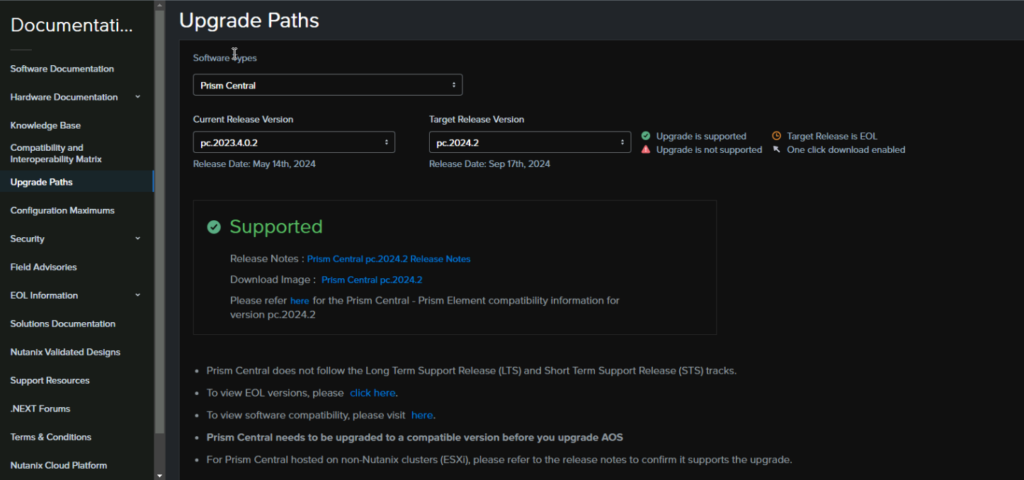
AOS upgrade path is also supported
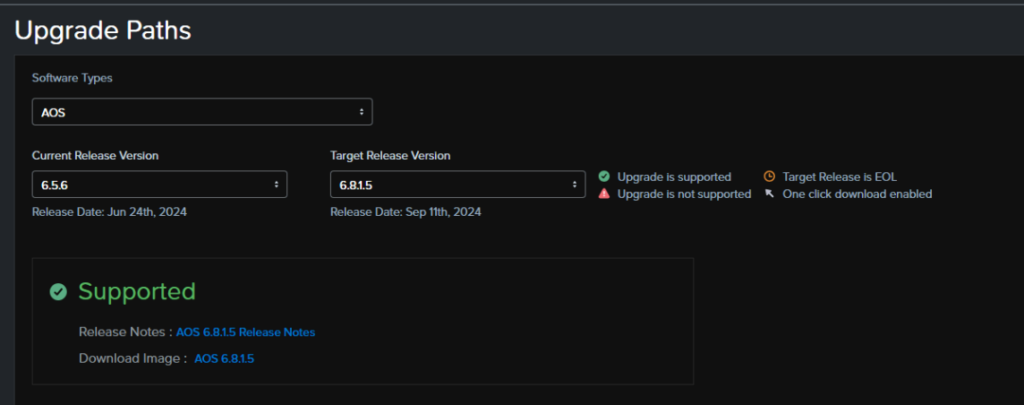
Foundation platforms, when you do a one click click upgrade does it after AOS, so we will do the latest then
FSM, or files, has the version we are on, 4.4.0.3 as supported by AOS 6.5.6 and 6.8.1.5, so we will stick with the one click upgrade for that, which will be available once we have got the main AOS/AHV upgrade done
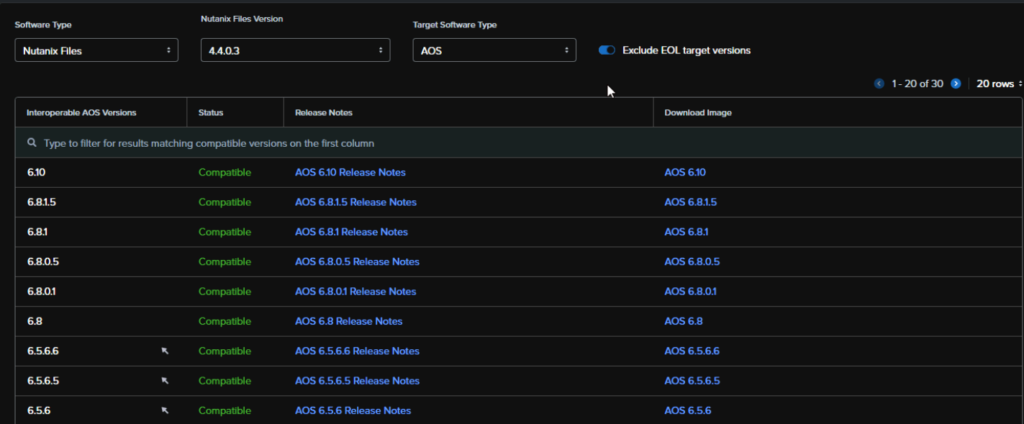
AHV is listed in the Prism Central interface under LCM/Inventory
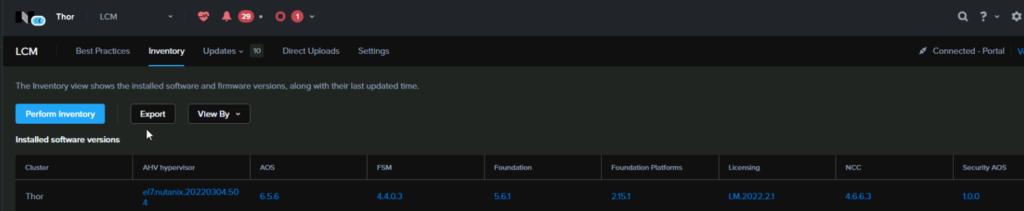
Upgrade to the latest is supported
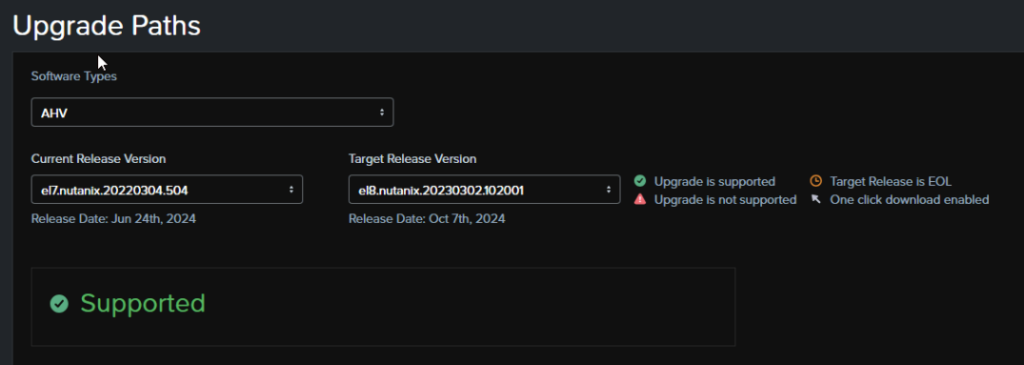
We have NCC 4.6.6.2, the latest is 5.0.1.1, looking here, NCC 5.0.0 require AOS 6.8 and PC 2024.1 and higher, and will be available after the main upgrade, so we’ll do that as a one click update post upgrade
So the plan here will be
- Take Prism Central from PC2023.04.02 –> PC2024.02
- AOS from 6.5.6 –> 6.8.1.5
- Foundation Platforms 2.15.1 –> 2.15.3
- AHV from EL7 20220304.504 –> EL8 20230302.10.2001
Upgrade files can be found below
Prism Central can be found here
And we want this, including the metadata link as well

AOS can be found here
And we want this, because CE 2.1 is based on 6.8.1

AHV can be found here
And we need this

Foundations Platforms can be found here
And we need this

The Upgrade Implementation
So to begin with Prism Central, go to the Infrastructure/Prism Central Settings/Upgrade Prism Central, and then we will click upgrade the Binary for a manual upgrade
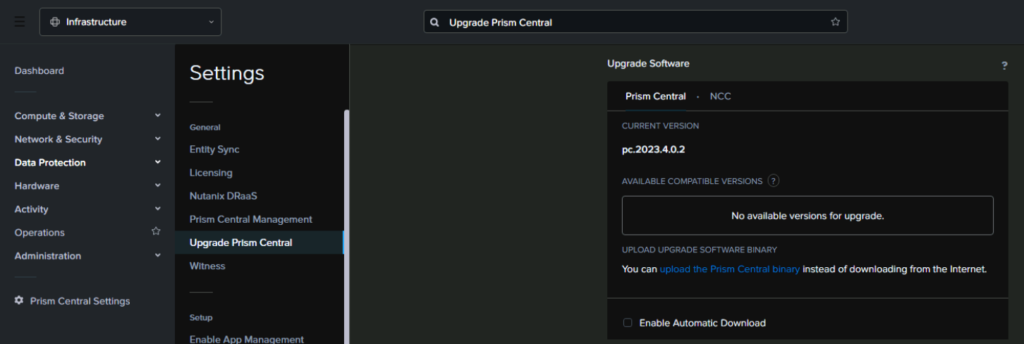
We are going to leave the NCC as its states it doesnt work on AOS prior to 6.8 and we are on 6.5.6, also, the Prism Central update will update the NCC to the bundled version
Upload the LCM bundle and metadata files
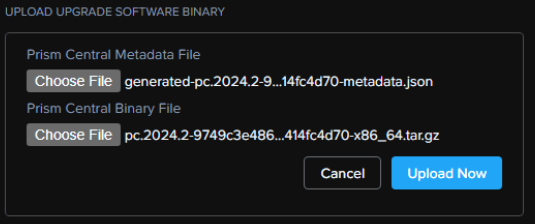
You may get logged out, come back in 5 and click upgrade on the LCM screen
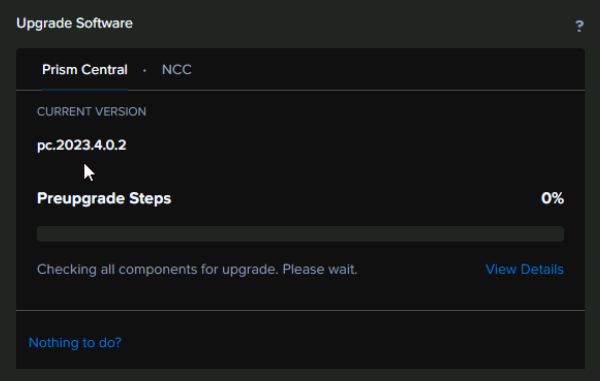
One thats done, you’ll need to accept the EULA
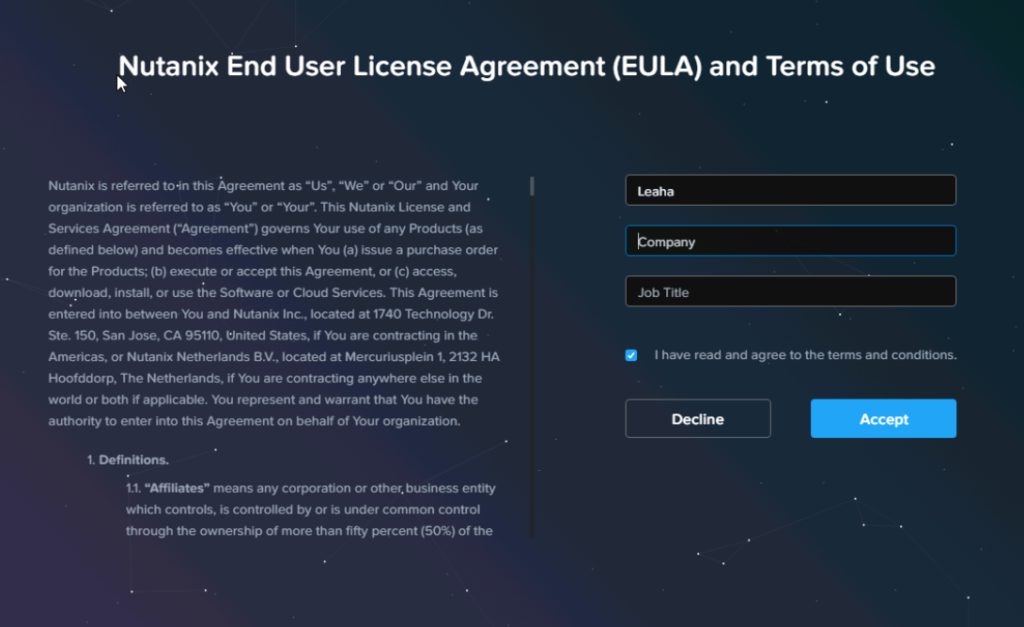
And now we can see the upgrade is done
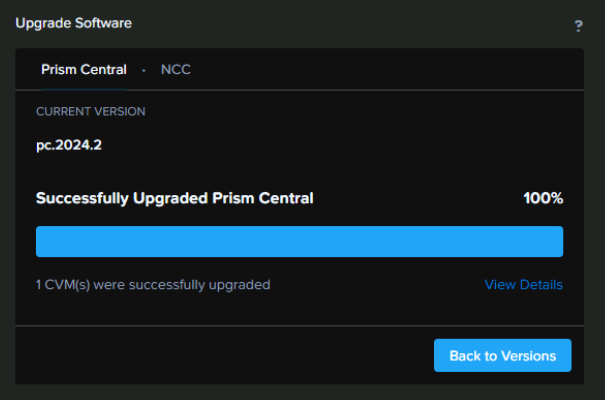
And see that the NCC has been updated with Prism
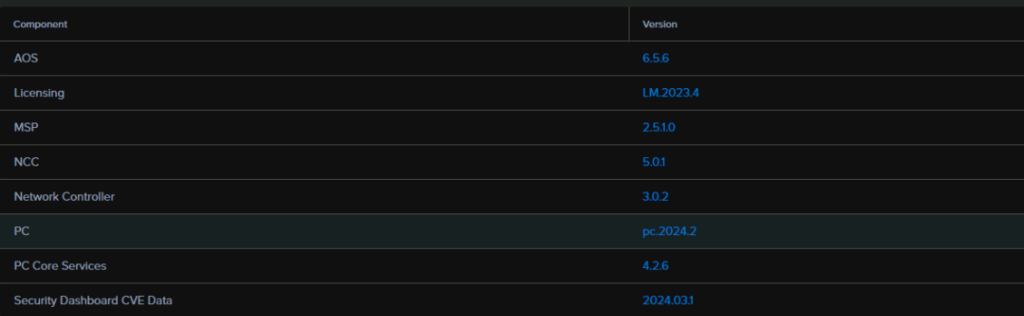
On the updates tab, we can one click update a few bits first and click View Update Plan
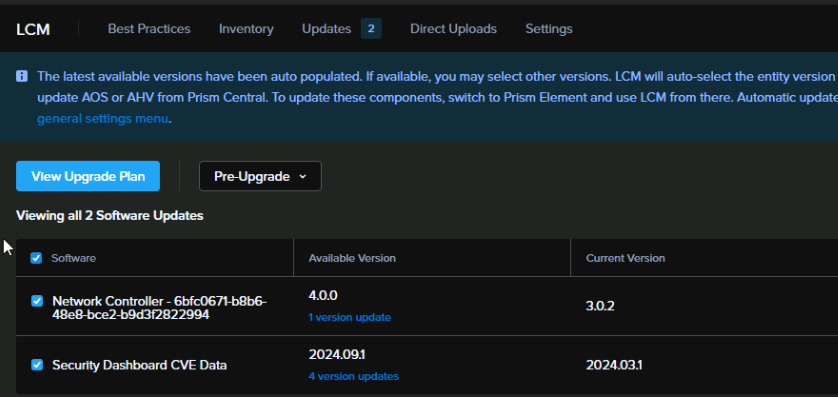
And then apply
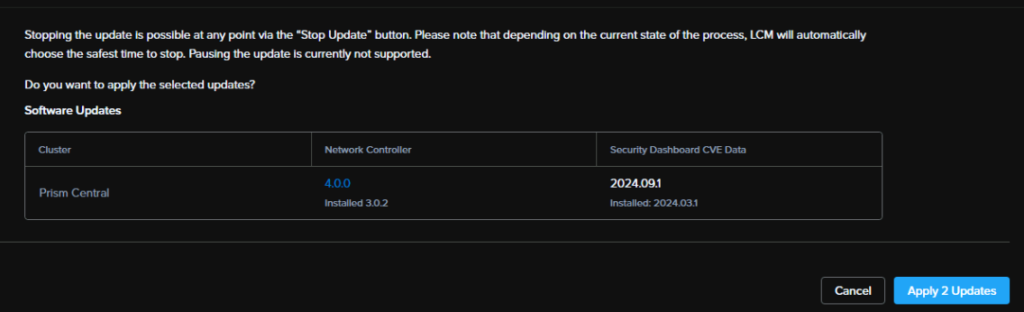
After waiting a bit, its updated those little bits
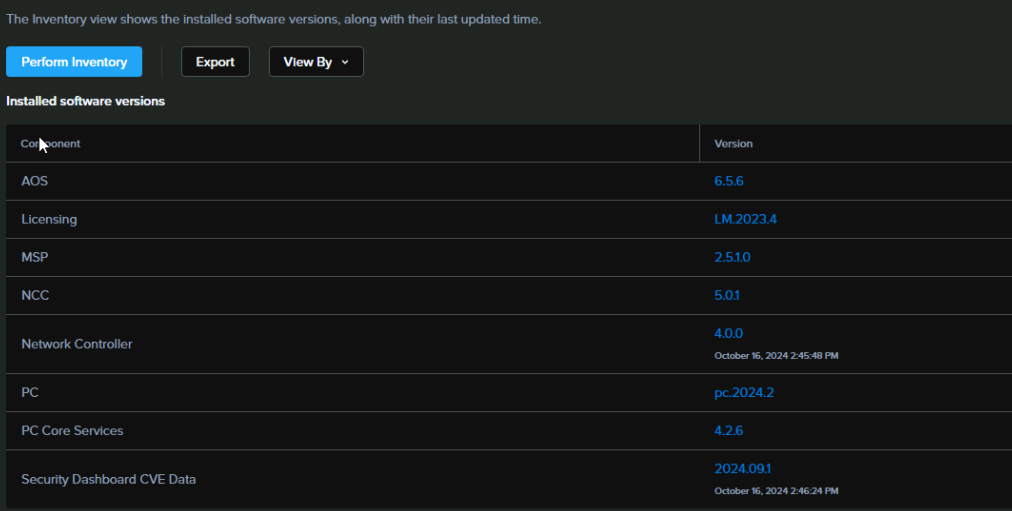
Moving on to Prism Central for the rest of the bits
Go to LCM/Direct Upload and upload the AOS bundle we downloaded earlier
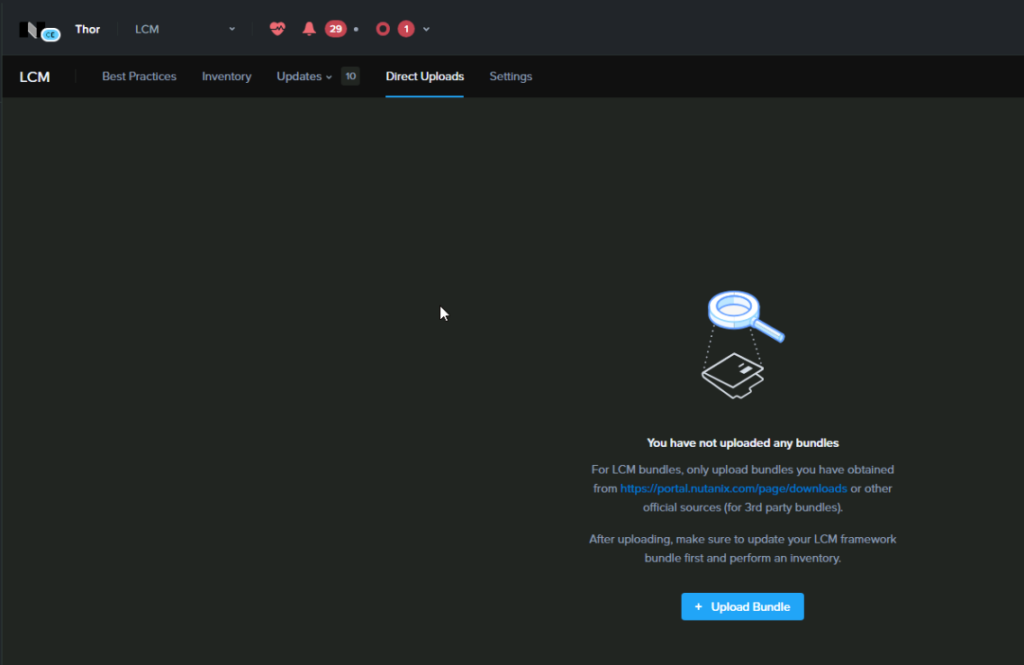
And click upload
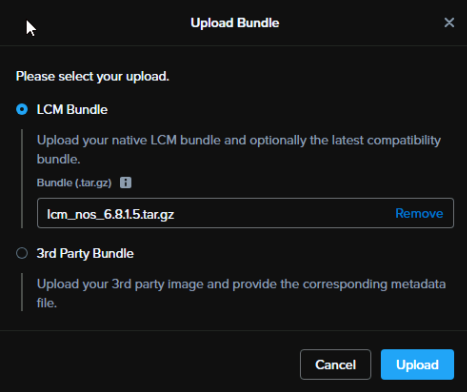
And the AHV one
Then perform an inventory
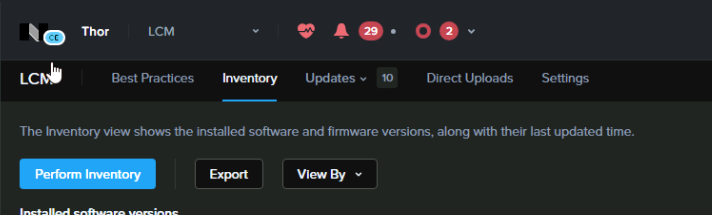
Then heading back to updates you should now have additional versions available we can use, with the 3 versions available link if not selected, this may be populated already, but I needed to upload some bits
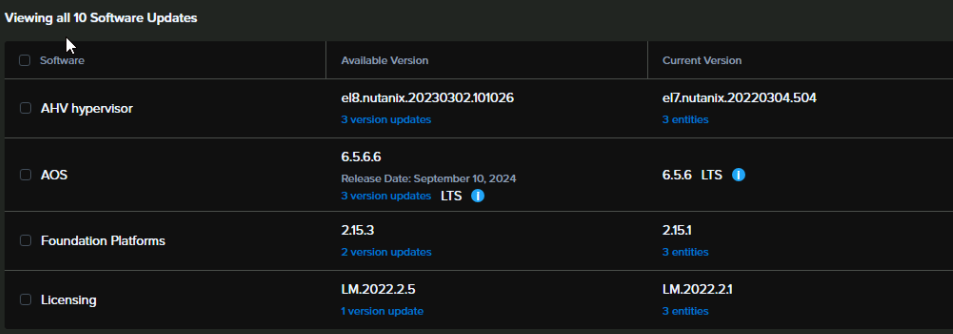
Then run an NCC check
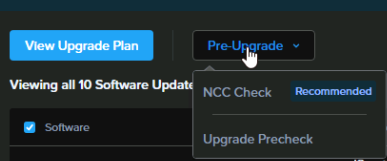
For everything
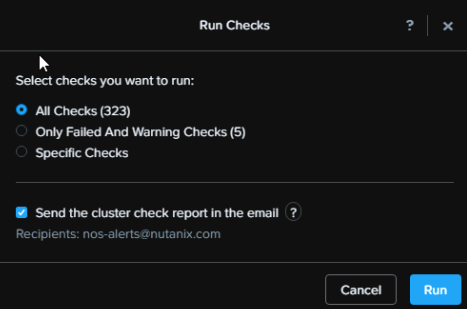
Head to Tasks, and cluck Succeeded to see the result
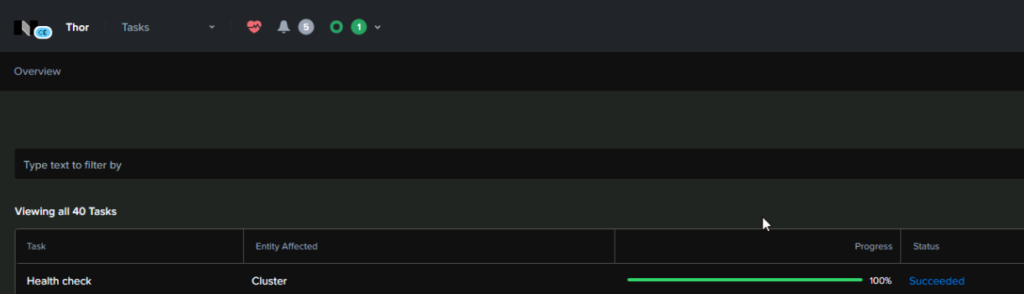
Download the report and check on any Failed/Warn/Errors
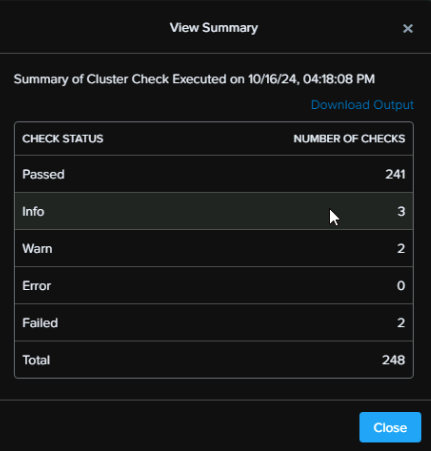
I have a warning for disk skew, caused by the different sized SSD used by the CVM, this I am fine with in a lab, however it is unsupported
And the other for my bond have a down interface, I just havent plugged it in
The failed are for the default password I didnt change, as its a lab, and the CVM having less than 32gB of RAM
As its a lab, I am going to leave these, but it would be something in production that you would want to look at
Now we can view the upgrade plan
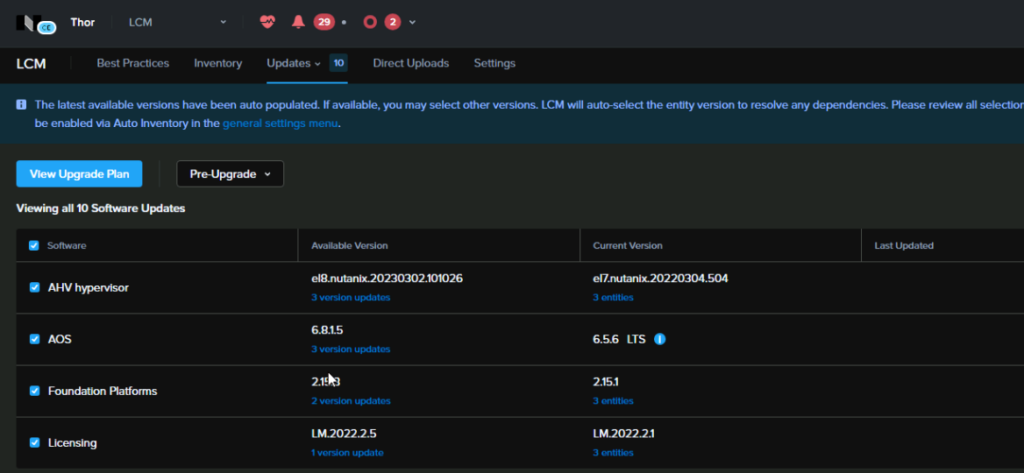
Review and click next
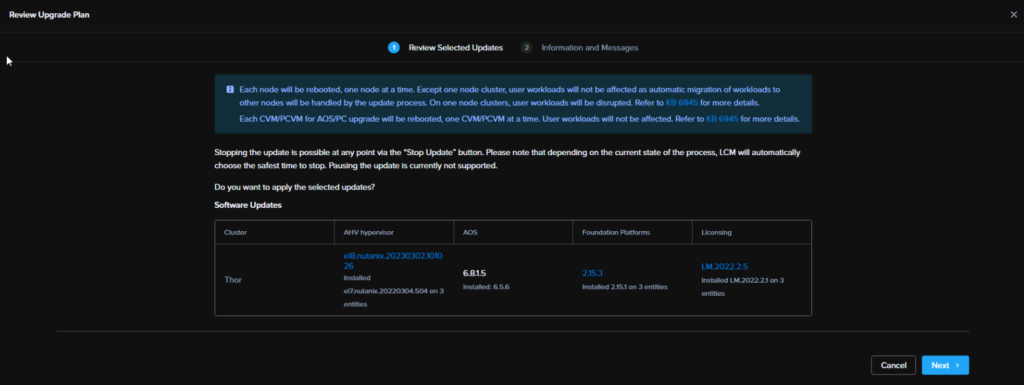
We have already done Prism Central, so click apply here
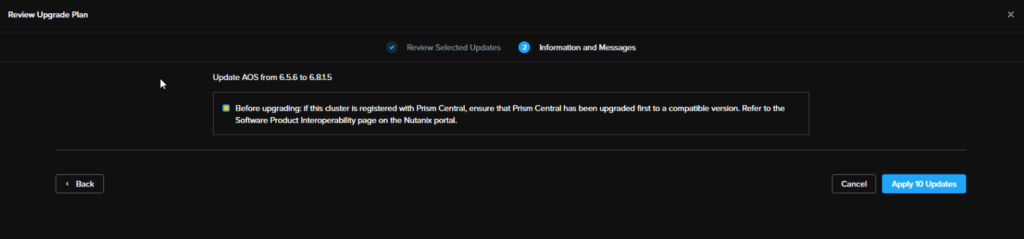
Once thats done run another inventory
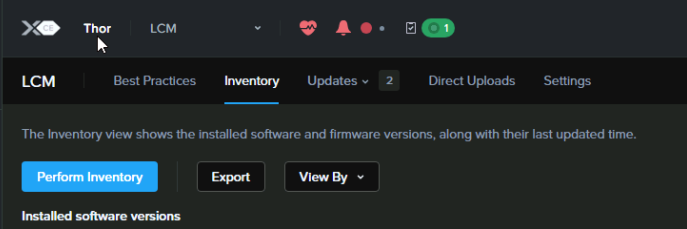
We can see there are a few updates, so we can apply these with View Upgrade Plan
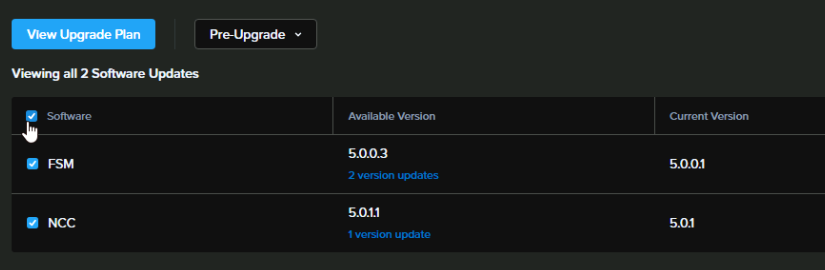
Then apply