Broadcom have recently changed the way you get downloads for VMware products, their article covering this can be found here
What you need to know is as of April 23rd 2025, vCenter will no longer pull updates automatically like it used to
This impacts vCenters ability to update its self in the VAMI portal, or ESXi updates. and for VCF customers, the SDDC managers ability to get downloads from Bundle Management
Broadcom have a handy script for sorting this which has worked a treat in both my labs we will walk through using this to try and make this change as easy as possible
Important – By continuing you are agreeing to the disclaimer here
Preparation
Download the script in this Broadcom KB here at the bottom and extract the zip folder
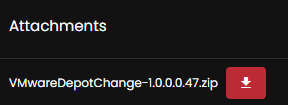
Broadcom require PowerShell 7, which isnt the default on Server 2022/2025/W11
We can download this here
Then double click the exe to install it
Accept the EULA and click install
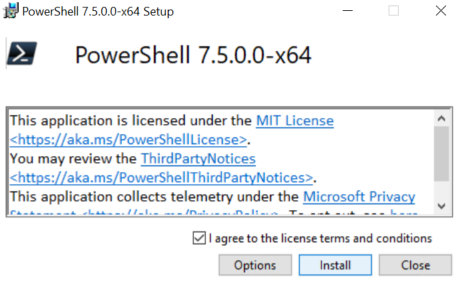
And click close when its done
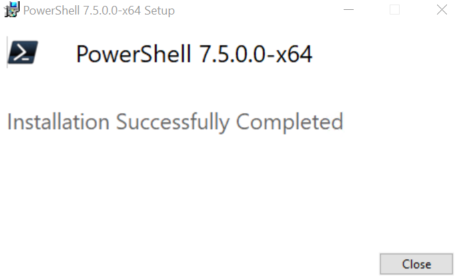
On Server 2025/W11 it will appear in the terminal drop down
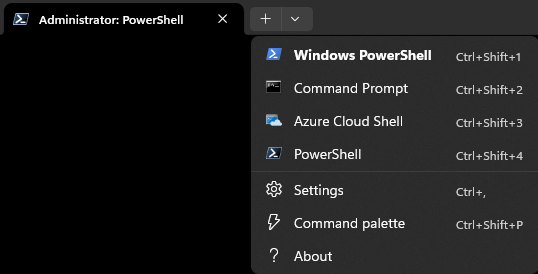
On Server 2022 and older or W10 you can search for it and the app will now show
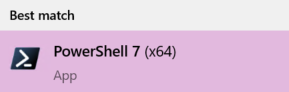
We can check our version with
$PSVersionTable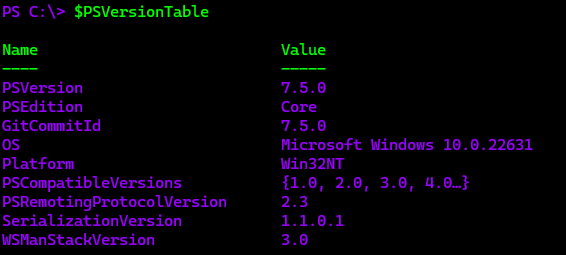
We will need PowerCLI installing with
Install-Module VMware.PowerCLI -Scope CurrentUserYou may get this prompt, enter Y and press Enter

And enter A and press Enter here

We can then check its installed with
Get-Module -Name VMware.PowerCLI -ListAvailableIt should look like this

Set the execution policy to be unrestricted with
Set-ExecutionPolicy UnrestrictedAnd ignore SSL certificates that arent trusted
Set-PowerCLIConfiguration -InvalidCertificateAction Ignore -Confirm:$falseAnd allow multiple vCenter connections with
Set-PowerCLIConfiguration -DefaultVIServerMode MultipleAnd enter A

Which should output this

Head to the location of the folder with
cd <folder path>I used
cd D:\Downloads\VMwareDepotChange-1.0.0.0.47And run the script with
.\VMwareDepotChange.ps1Press R to run once

We will then need to feed the info it needs for the script
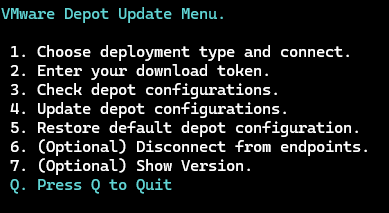
Head to the Broadcom Portal here and click Login in the top right
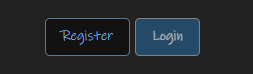
Make sure VMware Cloud Foundation is selected from the drop down
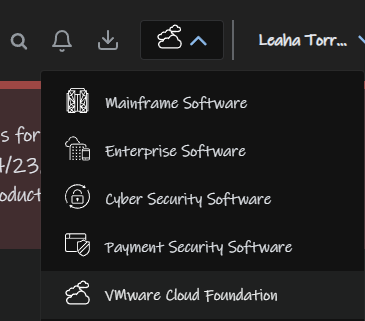
On the right there should be a Quick Links and click Generate Download Token
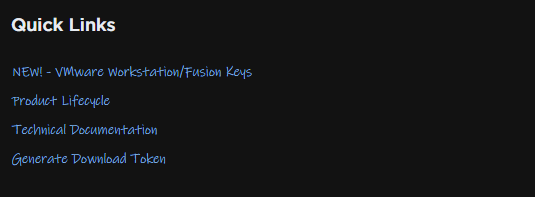
Make sure your site ID is selected if you have multiple, mine is redacted out hence the box looks blank, and click Generate Token

And click Submit
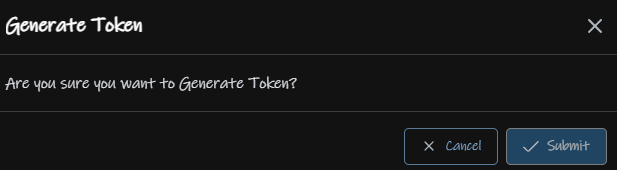
We can then copy our token

Now thats done the next steps differ slightly depending on your setup, for vSphere Standard for VVF users, we just need to do vCenter as we dont have a SDDC Manager, but for VCF we’ll need to update everything by the SDDC Manager
VVF/vSphere Standard
Back in our script window, type 1 and press Enter
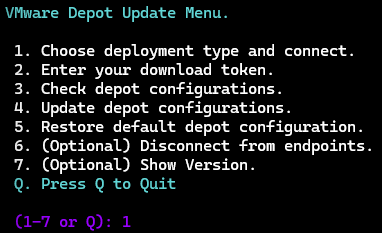
Press N as this does not use SDDC Manager

Enter the vCenter FQDN, SSO administrator username, this will likely be [email protected], I changed my SSO domain to leaha.co.uk so its different, and the password

Once thats connected you should see this

Enter N unless you have more vCenters to do this on

Press Enter again

Enter option 2
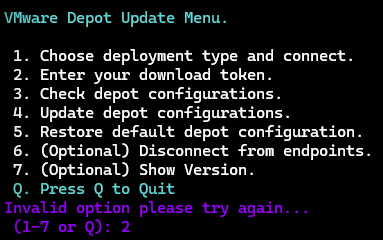
Enter the token we got earlier

This should then validate the token, and press Enter

We can then enter option 4 to update the depot configuration
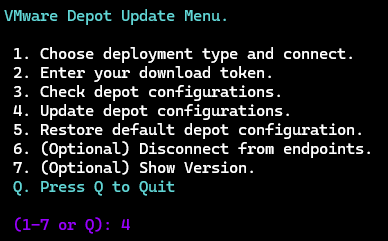
It should look like this
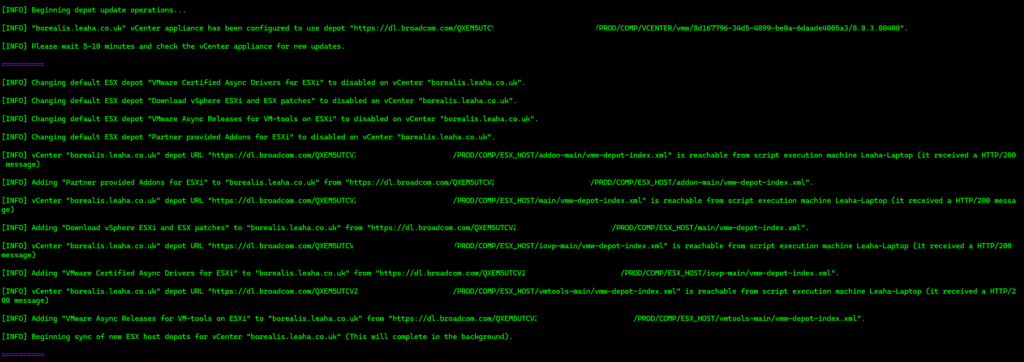
And then press Enter

If we then head into the vSphere UI and click the three lines in the top left and then Lifecycle Manager
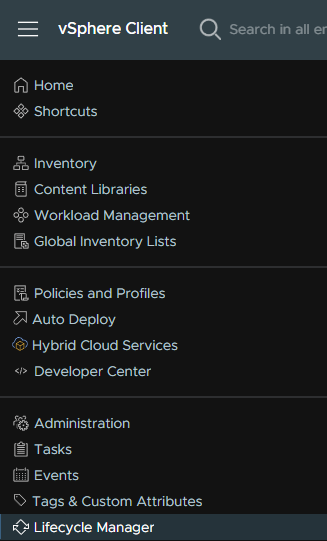
We can then see the old repositories have been disabled and the new ones enabled
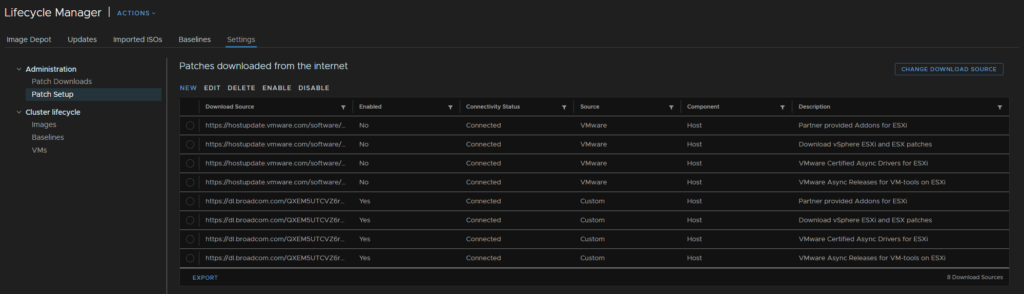
In the terminal, enter Q to quit
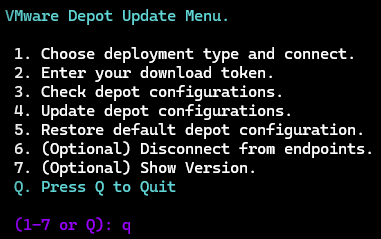
And re enable the execution policy restrictions with
Set-ExecutionPolicy RemoteSignedVCF
If you have a VCF environment and have the SDDC Manager you will need to follow this part, if you have VCF but not the SDDC manager, then you can use the VVF/vSphere Standard section above
In our script window, type 1 and press Enter
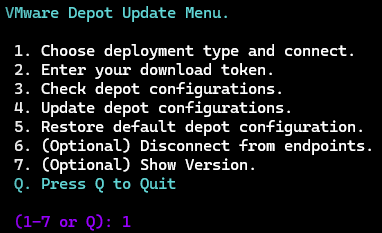
Enter Y

We will then need the SDDC manager FQDN, a vSphere SSO SSDC administrator account, [email protected] will work here, the password for the SSO account and the local root account
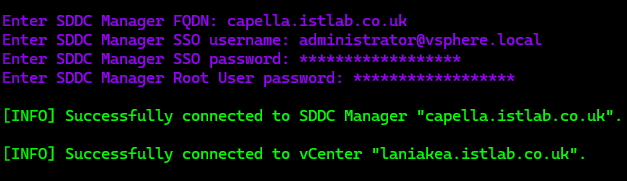
Then press Enter

Enter option 2
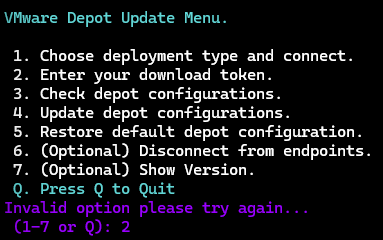
Enter the token we got earlier

This should then validate the token, and press Enter

We can then enter option 4 to update the depot configuration
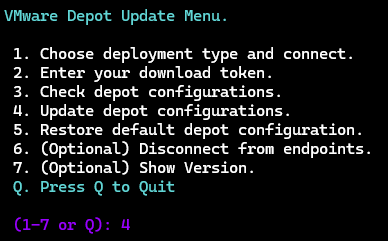
It should look like this
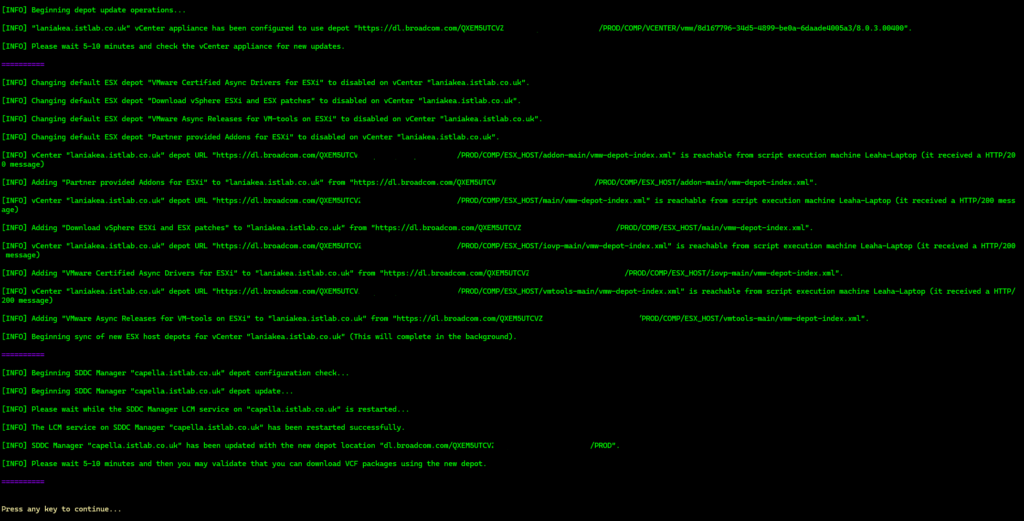
Now when I ran this initially it ended with this error, however the password was 100% correct

Going in via SSH and switching to root gave me this error, seems the password expired

However you cant SSH as root, so you must login via the Console
Make sure you snapshot the VM including VM memory before trying to change this via the console, and be careful of characters that differ from US keyboards if you are not in the US
I then ran option 6 to disconnect all sessions
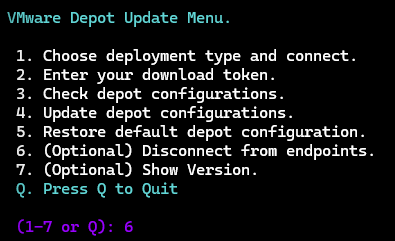
And retried from the start with option 1
We can press Enter to continue and Q to quit when its all done
Testing in SDDC, with an ESXi build, it is downloading packages ok

And re enable the execution policy restrictions with
Set-ExecutionPolicy RemoteSigned
I seriously love your blog.. Pleasant colors &theme.
Did you build thiss web site yourself? Please reply back as I’m planning to create my very own site and want to learn where you got this from or just what the theme is named.
Kudos! http://Boyarka-inform.com/
Its just a theme in WordPress, its called Blogier
Here is a link – https://themeansar.com/themes/blogier-pro-minimal-blog-magazine-wordpress-theme/
I have the paid version, its $60/year, but the free version has a lot of it so you can get started for free, which is what I did
Hi Leaha,
Your walkthrough really helped me get this done. Tanks a lot!