This content has been archived. It may no longer be relevant
Please see the article replacing it here, under section 2.1.3
The best practices method to backup a vCenter is to use the config backups in VAMI
To access VAMI go to the following link substituting fqdn for your vCenters FQDN
https://fqdn:5480
Important – By continuing you are agreeing to the disclaimer here
You can log in here with the local root account, or an SSO admin login
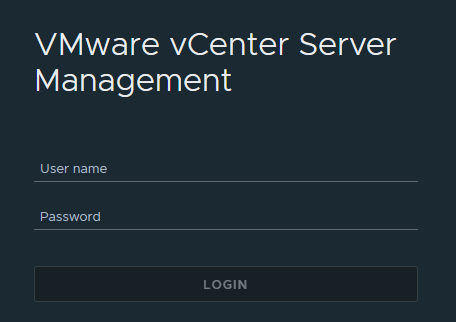
Now head to the backups tab at the bottom on the left, from here you can click ‘Configure’ on the right to setup a schedule
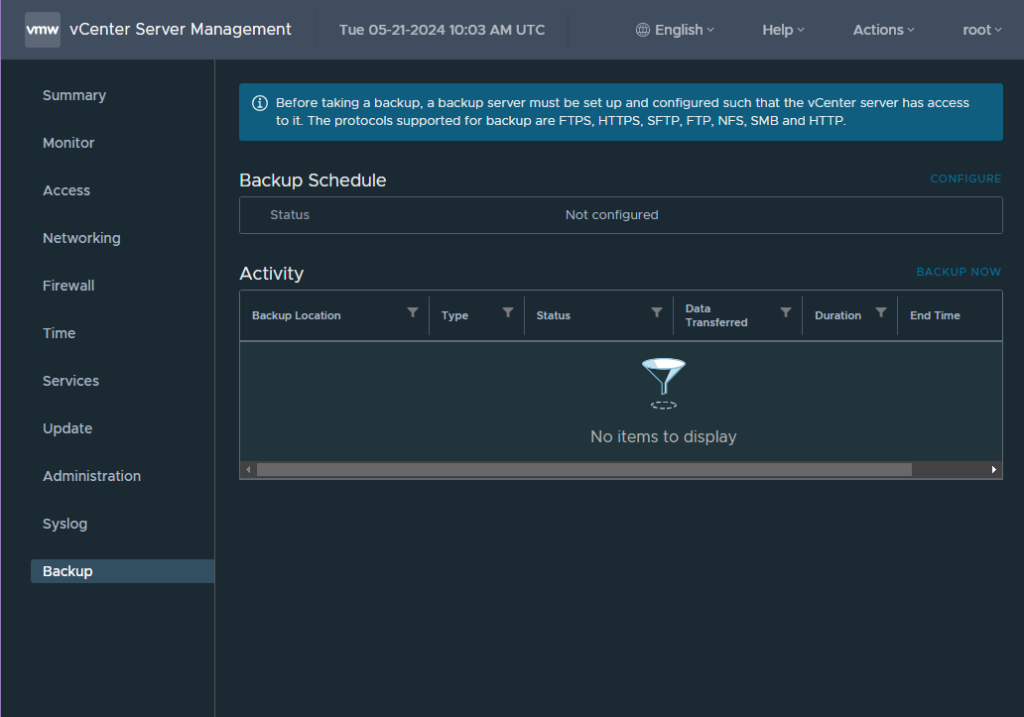
You’ll need a valid backup location to store them, an SMB, NFS or FTP server work best but you can also use HTTPS and FTPS
The backup schedule will give you a format for the backup location

We want to setup out location, here I am using an SMB server, but for NFS/FTP the process is the same you just change the protocol at the start to nfs or ftp respectively
We can also add in an account with read/write permissions to the share, I recommend a service account with a password that wont expire, as if it expires and you forget, the backups will stop working
You’ll want it to run daily, ideally if you need to restore you dont want a backup older than 24 hours
And retain the last 7 backups, this will remove older backups and maintain its self
Then hit create
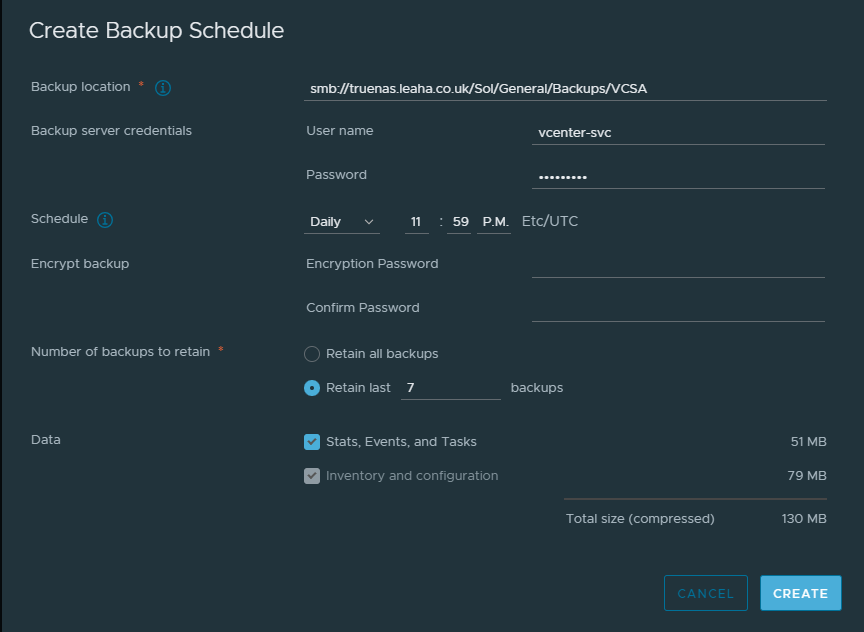
To test this works, run a manual backup by clicking backup now on the right
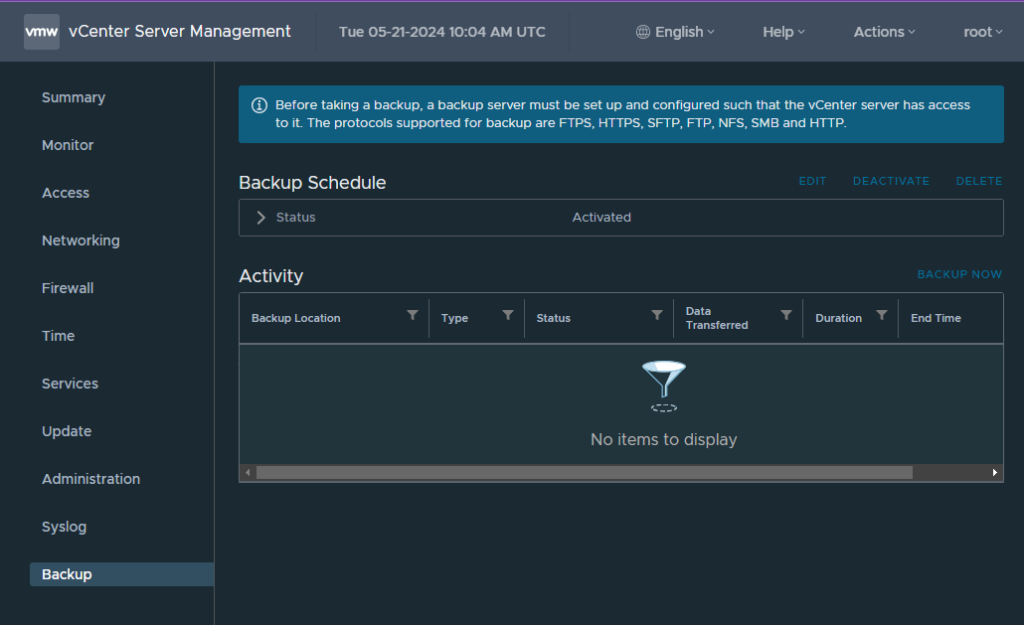
Click use backup location and username at the top of the pop up, this will pull the settings from the schedule, you’ll just need to enter the account password
Then click start
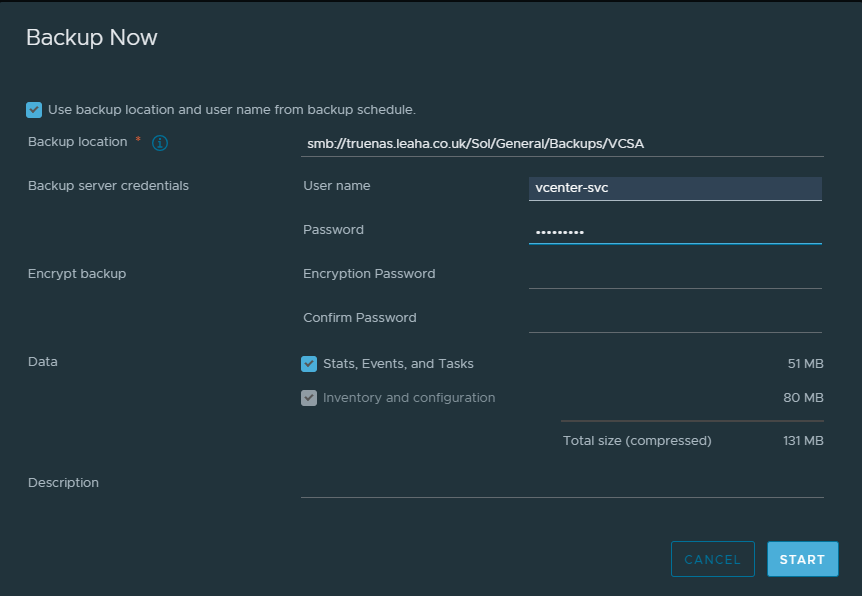
That will create a manual backup task

If all is working, this should complete with no errors
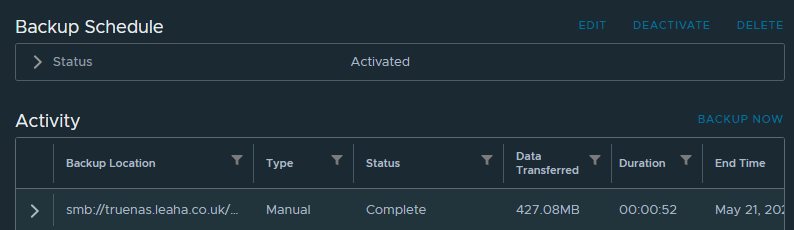
Now your vCenter is backed up and will automatically back its self up everyday for you, so if something goes wrong you have a way to restore it
